This cost me a whole evening, especially nowadays when some manufacturers don’t actually ship a Windows CD with their hardware anymore – so you can’t even just thrash Windows and reinstall on a smaller partition. Just so much effort to beat Windows into letting me install Linux alongside it in a manner that I want. It’s deliberate I tell you. Geez.
So the Windows default disk management tool that is the standard (and, presumably, safest) way to shrink a Windows NTFS volume is basically shit, unless you’re satisfied with only freeing a very modest amount of your volume’s free space. I always knew that. What continues to surprise me is how difficult it can seem to work around this inadequacy (a glaring one, I might add, that has been around since Vista). People have created utilities to find the “immovable” system files that are blocking the shrinking and proceeded to remove them one by one by guesswork. Free Software partitioning swiss-army-knife extraordinaire GParted can also be used to shrink the partition, but this borks the installed Windows system in the process, requiring a Windows CD to fix in a separate, tedious procedure.
As it turns out though, there is a program, freeware for personal use (not, unfortunately, free software), that.. just does the job for you. The program is MiniTool Partition Wizard, and it’s inexplicably pretty hidden on Google when I was searching, not even being mentioned in this otherwise informative and comprehensive article on the subject.
This thing works, I tried – I managed to shrink my volume by 200GB or so more than the default Windows tool would let me. There is another surprise though: you’d think you’ll need the “bootable CD” version to get this done since you can’t have windows mounted and running while the process takes place. Don’t waste your time – I spent a good chunk of time trying to hack the thing onto a flash drive (not having nor willing to sacrifice a blank CD), only to find out that the bootable image runs off some super-ancient version of Fedora Core (Surprise surprise, Linux!) that just wouldn’t boot on my modern hardware.
Just get the Home Edition: it will actually prompt you to reboot your box, and will proceed to complete the shrinking before letting Windows start. I wished this was clearer on the website.
Oh, of course, the standard precaution applies: back up anything important before doing this. Apparently complaints do exist that the tool wrecked their drive. Still, a solution that works most of the time is better than no solution.

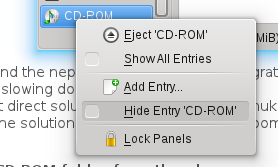
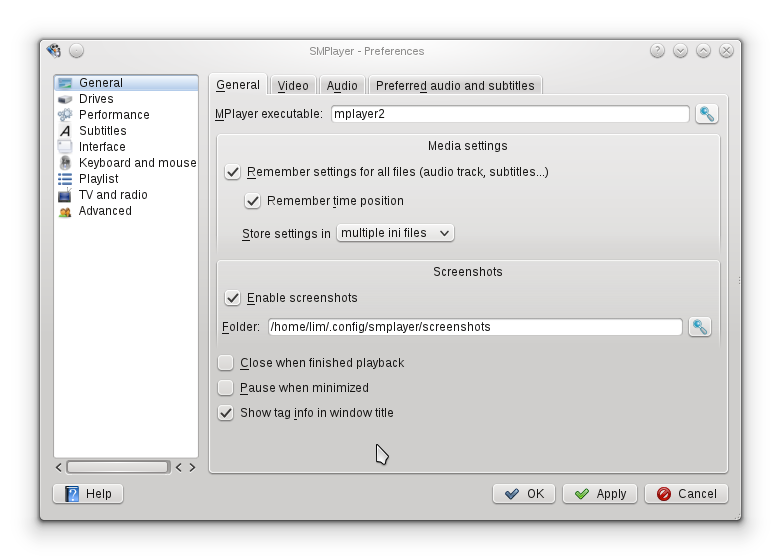
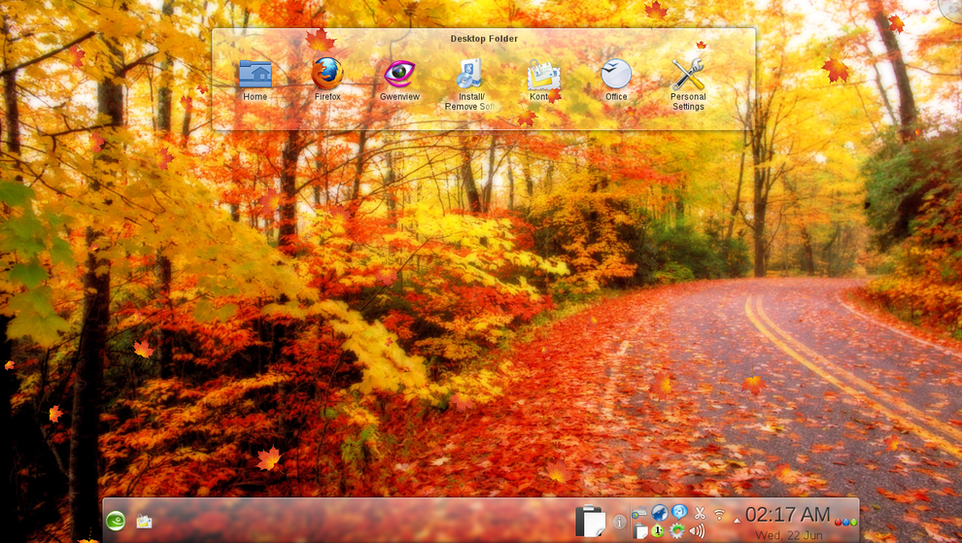
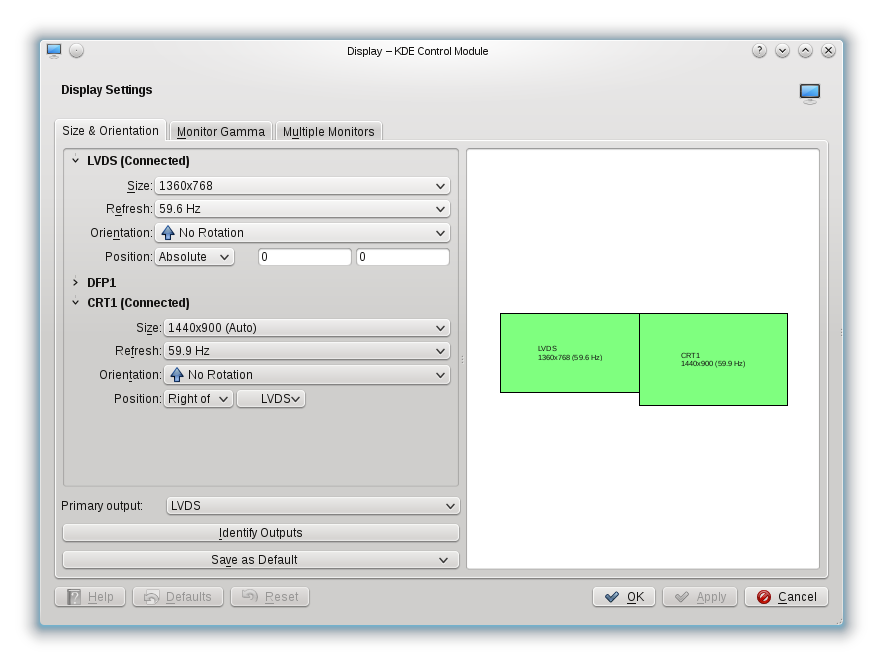
Recent Comments
Alex
"Excellent analysis! Clannad truly is a masterpiece and so is your post! "
print on demand singapore
"What i don't understood is if truth be told how you're not really ..."
Hochzeitsfotograf
"This is exceptionally interesting, thanks! "